Accessing Font Ligatures & Alternatives
In Adobe Photoshop & Illustrator
Many fonts include extra glyphs, such as alternatives and ligatures. Alternatives can be extra styles or swashes and ligatures are when two or more characters are combined into one. Enabling and accessing these characters give you so much more creative freedom with your projects!
For this tutorial, I'm working on a Mac in Photoshop 22.5.1 and Illustrator 25.4.1, but the process is similar for other versions.
Here are three different ways to enable or insert these characters into your project.

1. Insert Characters from the Glyphs Panel
The glyphs panel displays every character included in a font.
To access it in Photoshop, go to Window > Glyphs.
In Illustrator, go to Window > Type > Glyphs.
You'll see a window appear like the one below. From here, you can insert any character by double-clicking it.
Characters that have alternatives will have a small arrow or square in the bottom corner of the glyph box (Such as first few lines in the photo above). You can click and hold on any of these characters to open a mini-window displaying the alternatives for that specific character.

2. Replace Existing Characters with Alternatives
If you have text already typed out that you'd like to add alternatives to, simply highlight a character and pick an option from the menu that appears below.

3. Enable Standard Ligatures
Ligatures are two or more characters combined into one. They fall into two categories; Standard and Discretionary.
Standard ligatures are typically to improve legibility are inserted automatically as you type. Discretionary ligatures are generally more decorative in nature and can be inserted based on the designers preference.
Sometimes standard ligatures need to be enabled in order to apply to text automatically.
To access it in Photoshop, go to Type > OpenType > Standard Ligatures. The checkmark will indicate when it is enabled.
In Illustrator, go to Window > Type > OpenType. Highlight the text you are working with and then select "standard ligatures" button on the bottom left of the window.

Check out the font used in this tutorial: Kindred Handlettered Typeface
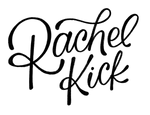
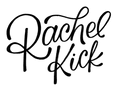
Leave a comment